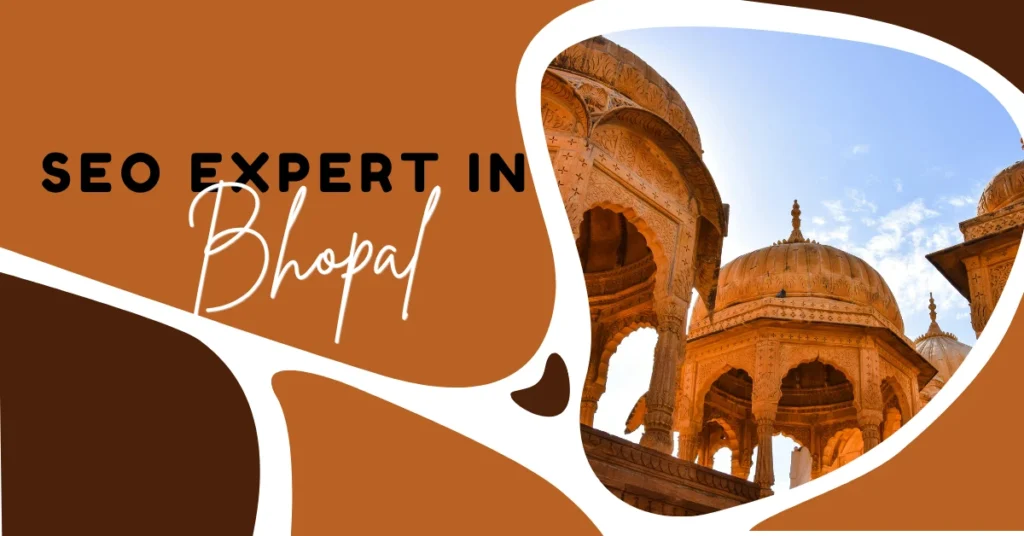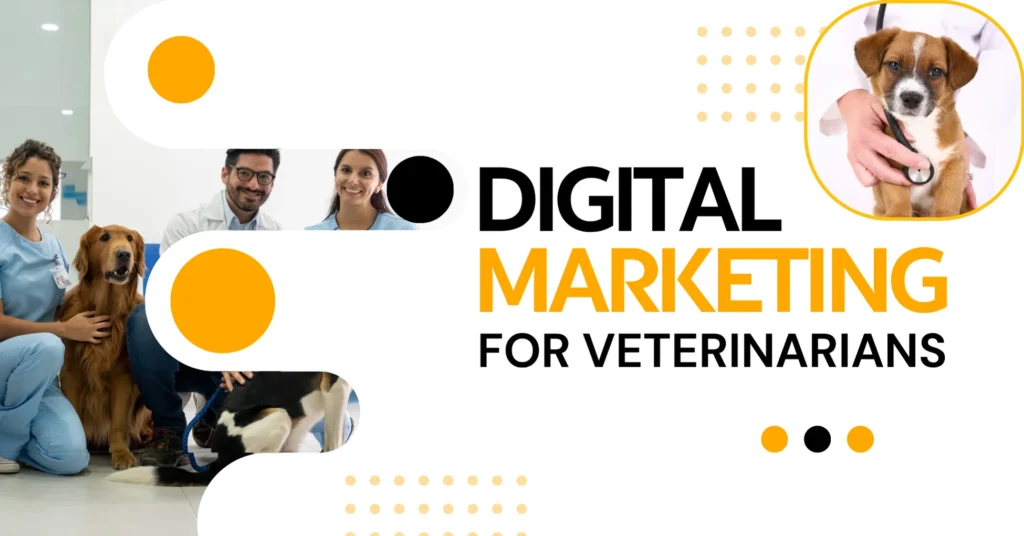Have you ever wondered why some ads follow you around the internet after visiting a website? That’s not magic—it’s Google Ads Display Remarketing at work. This powerful strategy helps businesses like yours reconnect with visitors who showed interest but didn’t take action the first time. Whether you run an online store, service website, or blog, remarketing can boost your conversions by targeting warm leads.
In this blog, we’ll guide you step-by-step on how to setup a Google Ads Display Remarketing Campaign—from creating your audience list to launching eye-catching banner ads. Let’s get started and turn your missed visitors into paying customers!
What is Display Remarketing in Google Ads?
Display Remarketing is a smart advertising strategy in Google Ads that lets you show visual ads (like banners or animated graphics) to people who have already visited your website. These ads appear on websites, mobile apps, and YouTube channels that are part of the Google Display Network (GDN) — which includes millions of popular sites across the internet.
For example, if someone visits your website but doesn’t make a purchase or fill out a form, Google can “remember” them using a special tag and later show them your ad while they browse other websites. This keeps your brand visible and encourages them to come back and take action.
Key benefits include:
- Staying in front of interested users
- Increasing the chances of conversion
- Targeting specific groups like cart abandoners, product viewers, etc.
Why Use Display Remarketing Campaigns?
- Increased Conversions – Reconnect with users who already showed interest and turn them into paying customers.
- Better Brand Recall – Keep your brand visible as users browse other websites, apps, or YouTube.
- Highly Targeted Ads – Show ads based on user behavior like page visits, time spent, or abandoned carts.
- Cost-Effective Marketing – Lower cost per conversion because you’re targeting warm leads, not cold traffic.
- Personalized Engagement – Customize your ads for different audience segments to increase relevance and click-throughs.
Who Should Use Display Remarketing Campaigns?
Display Remarketing Campaigns are not just for big brands—they’re useful for almost any business that wants to turn website visitors into paying customers. Here’s how different types of businesses can benefit:
- E-commerce Businesses – Imagine someone visited your online store, added products to their cart, and then left without buying. With remarketing, you can show them ads of those exact products as they browse other websites, nudging them to come back and complete the purchase.
- Service Providers – If you’re a digital marketer, designer, or a home service provider (like plumbers or electricians), remarketing can help you reconnect with users who visited your pricing or contact page but didn’t take action. Your ads will remind them that you’re still ready to serve them.
- Local Businesses – Whether you run a gym, salon, or restaurant, remarketing helps keep your business visible to nearby customers who’ve interacted with your site. This is especially effective if you offer location-based deals or seasonal offers.
- Coaches, Trainers & Consultants – Visitors may land on your site, read about your services or training programs, but leave without signing up. A display remarketing campaign helps you re-engage those users by showing ads that build trust, highlight testimonials, or promote free consultations.
If your business has a website and you want more people to return and take action, then Display Remarketing is perfect for you. It’s cost-effective, easy to manage, and delivers real results.
Types of Remarketing Available in Google Ads
Google Ads offers several powerful remarketing options, each designed to target users based on how they’ve previously interacted with your business. Let’s break them down:
| Type of Remarketing | What It Does | Best For |
| Standard Remarketing | Shows display ads to users who visited your website while they browse other sites on the Google Display Network (GDN). | All businesses wanting to re-engage past website visitors. |
| Dynamic Remarketing | Automatically displays personalized ads featuring products or services users viewed on your site. | E-commerce businesses, online stores, travel agencies. |
| Video Remarketing | Shows video ads on YouTube or GDN to people who watched or interacted with your YouTube videos or channel. | Content creators, coaches, and YouTube advertisers. |
| App Remarketing | Targets users who downloaded or used your mobile app but haven’t interacted recently. | App developers and businesses promoting mobile apps. |
| Customer List Remarketing | Upload your customer email/phone list to show ads when those users are logged into Google. | B2B businesses, subscription services, loyalty campaigns. |
Each of these remarketing types helps you target users based on how they previously interacted with your brand—improving relevance and increasing conversions.
How To Setup Google Ads Display Remarketing Campaign
Here’s a quick guide with steps and internal links to help you set up your campaign.
1. Sign in to Google Ads
Go to Google Ads and log in to your account. This is where you’ll create and manage your campaigns.
2. Add Global Site Tag
To start tracking your visitors, you need to add a remarketing tag to your website.
Go to Tools & Settings > Audience Manager > Audience Sources, then select Google Ads tag.
Copy the code and paste it into every page of your website, ideally in the <head> section. You can use Google Tag Manager if you’re not comfortable editing code.
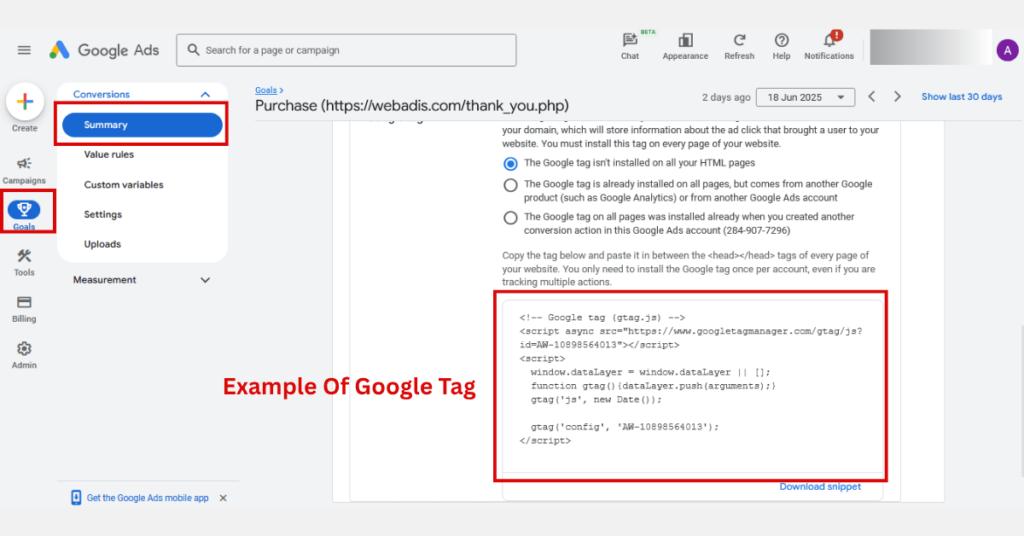
3. Create Audience List
Now create a list of users to target.
Go to Audience Manager > Segments, then click the “+” button.
You can create different segments like:
- All Website Visitors (last 30 or 60 days)
- People who visited the checkout page
- Cart abandoners
- Blog readers
4. Create New Campaign
Click the blue “+ New Campaign” button.
Choose a campaign goal like Sales, Leads, or Website Traffic.
Then select Display Campaign so your ads appear across websites, apps, and YouTube.
5. Set Campaign Settings
Name your campaign and set important details like:
- Daily budget
- Bidding strategy (e.g., Target CPA or Maximize Conversions)
- Location targeting (e.g., India, Kolkata)
- Languages
6. Select Your Remarketing Audience
In the Audiences section, click “Browse” > “How they interacted with your business” > “Website visitors.”
Select the audience list(s) you created earlier. These are the users who will see your remarketing ads.
7. Design Your Display Ads
Upload responsive display ads, or create them directly inside Google Ads using:
- Headlines (30 characters max)
- Descriptions (90 characters max)
- Logos and images (you can upload or choose from suggested visuals)
Responsive ads adjust automatically to fit any screen or space.
8. Review and Launch
Double-check your audience, budget, ad creatives, and targeting settings.
Once you’re sure everything looks right, click “Publish Campaign.”
Your remarketing ads will start showing to your selected audience across the Google Display Network.
Common Mistakes to Avoid in Remarketing Campaigns
- Using One Generic Ad for All Users – Not all visitors behave the same. Some may browse your homepage, others may visit specific product pages or add items to their cart. If you show everyone the same ad, it becomes irrelevant.
- Forgetting to Exclude Converted Users – Once someone makes a purchase or signs up, showing them the same ad is a waste of money—and can be annoying.
- Not Using Frequency Capping – Too many impressions of the same ad can lead to ad fatigue, where users get tired of seeing your ad and stop engaging.
- Ignoring Ad Performance Reports – Some businesses launch campaigns and forget to check how they’re doing. Without tracking performance, you miss opportunities to improve.
- Poor Landing Page Experience – Even if your ad is great, if the user lands on a slow, confusing, or non-mobile-friendly page, they will likely bounce.
Avoiding these common mistakes will help your Google Ads Display Remarketing Campaign perform better, save budget, and increase conversions.
Key Points to Remember While Setting Up Display Remarketing
Here’s the Key Points that helps you to remember Setting Up Display Remarketing:
1. Install the Google Ads Remarketing Tag Correctly
This small piece of code (called a global site tag) tracks users who visit your website. Without it, Google won’t know who to show your ads to. Add it to every page—especially important ones like your homepage, product pages, and checkout.
2. Create Different Audience Segments
Not all visitors are the same. By creating custom segments (like homepage visitors, blog readers, or people who added items to the cart but didn’t buy), you can show more relevant ads to each group and get better results.
3. Use Attractive Images and Headlines
Your display ads should grab attention. Use high-quality visuals and clear, benefit-focused headlines that encourage people to click and return to your website.
4. Set a Frequency Cap
Showing your ad too often can irritate users. A frequency cap limits how many times a person sees your ad per day or week, keeping your brand fresh without being annoying.
5. Monitor Campaign Performance Regularly
Once your campaign is live, don’t forget to track how it’s doing. Use the Google Ads dashboard to check metrics like clicks, conversions, and cost-per-action (CPA). This helps you optimize the campaign for better performance over time.
How to Measure the Success of Your Remarketing Campaign
Use your Google Ads dashboard and track key metrics such as:
- Click-Through Rate (CTR)
Tells you how many people clicked your ad after seeing it. A higher CTR means your ad is engaging and relevant. - Conversions
Measures how many users completed your desired action (like purchases, form submissions, sign-ups, etc.). This is the ultimate goal of your campaign. - Cost Per Conversion
Helps you understand how much you’re spending to get one customer. The lower this number, the better your campaign’s efficiency. - Impression Frequency
Shows how often your ads are being seen by the same user. If it’s too high, users may get annoyed. Use this metric to adjust frequency caps. - Return on Ad Spend (ROAS)
Compares how much revenue you earn vs. how much you spend. A strong ROAS means your campaign is profitable. - Bounce Rate on Landing Pages
If users click your ad but quickly leave the landing page, it could mean the ad and page are mismatched or the page needs improvement.
Display Remarketing Campaign Setup at WebAdis
At WebAdis, we specialize in helping businesses learn How to setup Google Ads Display Remarketing Campaign strategies that drive real results. Our goal is to turn missed opportunities into conversions by re-engaging website visitors who didn’t take action the first time
Our team carefully builds custom audience lists, crafts attention-grabbing ad creatives, and sets up well-targeted campaigns for different business types like:
- Fitness brands looking to re-engage people who visited their training or diet pages
- E-commerce stores aiming to bring back cart abandoners
- Service providers wanting to follow up with visitors who viewed their pricing or contact page
We also continuously monitor and optimize each campaign to reduce ad spend and increase conversions.
Want to see how we do it? Explore our Google Ads Expert in India page to learn how we help businesses grow through data-driven ad strategies.
Conclusion
https://webadis.com/contact-us Now you know exactly How to setup Google Ads Display Remarketing campaign — step by step. This strategy is perfect if you want to remind visitors about your business and turn them into paying customers. If you need professional help, the team at WebAdis is here to guide you with expert Google Ads services.